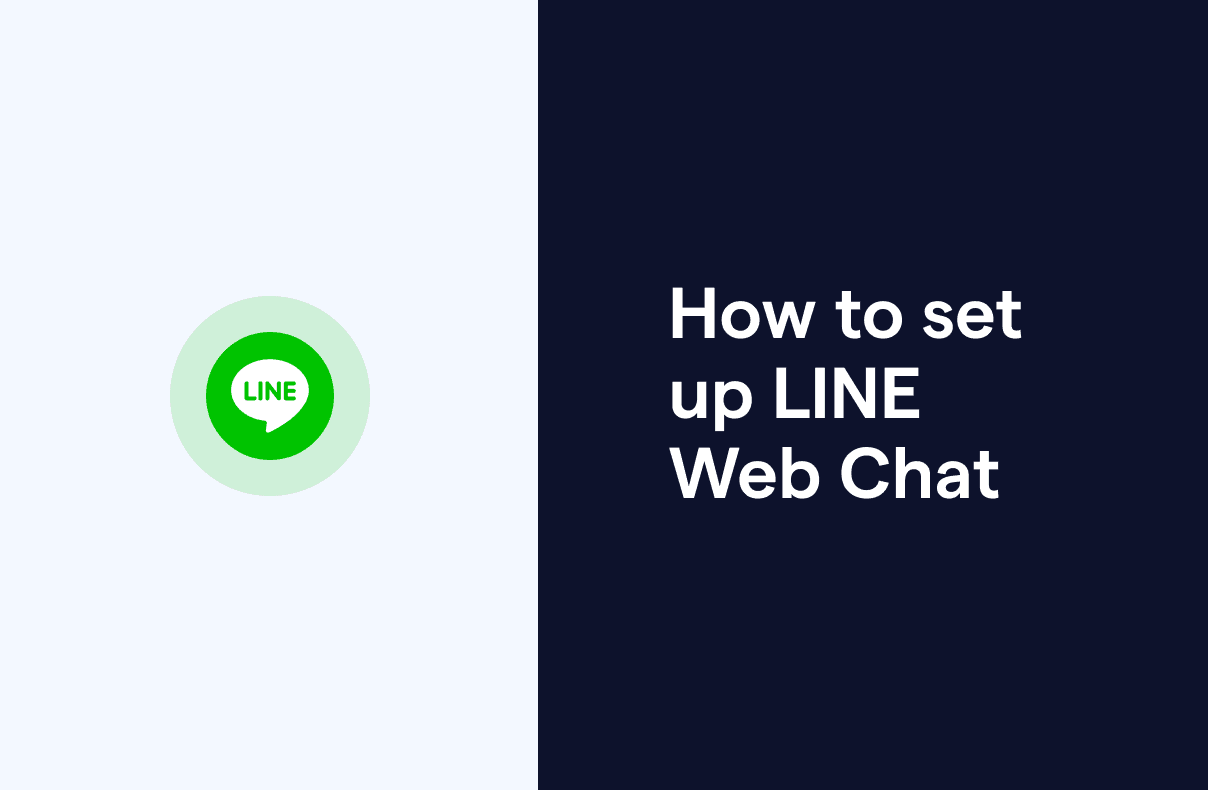How to set up LINE Web Chat to enhance your customer service
LINE, a popular mobile messaging app in Japan, Taiwan, Thailand, and Indonesia, has over 182 million active monthly users. With the increasing use of social media platforms for customer service, LINE Business and LINE web chat have then emerged as some of the most popular methods for businesses to interact with their customers. In this article, we'll show you how to set up LINE chat for your website step-by-step. We'll cover everything from creating an account to integrating LINE chat online with your website. Let's get started!
What is LINE Web Chat?
LINE web chat is a widget that allows visitors to your website to start a LINE conversation with you directly. To encourage customers to initiate the conversation with your LINE official account, you can use install LINE web chat on your website. With a simple click on the widget, visitors can easily reach out to you. Once they send you a message through LINE chat online, they become a contact on your LINE business account where you can then trace them and send them messages even after they leave your website.
How to set up LINE web chat on your website
Setting up the LINE web chat on your website is easy and can be done in just a few steps:
Step 1: Create a LINE business Account
The first step in setting up LINE web chat is to create a LINE business account. If you already have a LINE official account, you can skip to the next step. Here's how you can start a new LINE business account:
Download the LINE Business Center app on your mobile device or visit the LINE web app’s Business Center on your computer.
Click on the "Create a new account" button and fill in the required information, such as your business name, email address, and password.
Verify your email address by clicking on the verification link sent to your inbox.
Once you've verified your email address, log in to your LINE Business Center account.
Step 2: Set up LINE Web Chat
After creating your business account on the LINE web app, the next step is to set up a LINE web chat. Here's how to do it:
Go to the LINE Official Account Manager and log in with your LINE Business Center account credentials.
Navigate to "Settings".
Click on "Growth" in the left menu, and then click on "Widgets".
Click on the "Add Widget" button and choose "LINE Widget".
Customize the widget's appearance, behavior, and text by selecting your preferred options in the widget generator.
Copy the widget script that is generated for you and paste it into your website's HTML code.
Looking for an omnichannel live chat widget that includes LINE, Facebook Messenger, Instagram DM, and more?
Step 3: Integrate LINE Web Chat with Your Website
The final step is to integrate LINE web chat with your website. Here's how to do it:
Open your website's HTML code editor and paste the chat URL code into the appropriate section of your website.
Save the changes and test your LINE online chat feature by visiting your website and clicking on the chat icon.
Why use LINE Web Chat
There are several reasons why businesses should consider using the LINE web app and web chat:
A popular messaging app especially in Asian countries, such as Japan, Taiwan, Thailand, and Indonesia
Enhanced customer service with real-time customer service and support through instant messaging (i.e. LINE chat online)
Customizable chat settings including the chat title, greeting message, and more for a unique brand experience
Mobile-friendly, available on both desktop and mobile devices for customers to engage with businesses on-the-go
Secured encryption for all data exchanged between the business and the customer
How to use LINE Web Chat on SleekFlow: streamline all customer communications
After installing LINE web chat on your website, there are still some steps to be taken to take full advantage of the tool. Since SleekFlow is an all-in-one customer communication platform that can help you manage all your customer inquiries in one place, you can use its advanced features to perfect your LINE online chat interactions with customers, and even continue on other popular messaging apps including Facebook Messenger, Instagram DM, and more. You will also be able to use these functions with LINE Web Chat for marketing, sales, and customer support:
Automate responses for FAQs using chatbots
Set up away messages and greeting messages
Automatically route conversations to agents
Measure customer satisfaction with surveys using broadcast messages
Collaborate seamlessly as a team with an easy-to-use mobile and desktop app
Keep track of conversations effortlessly even with channel-hopping customers
Utilize social CRM features such as chat labeling
Need more details? Find out all you need to know about LINE business accounts.
By leveraging these SleekFlow tools into your LINE online chat strategy, you can enhance customer service and engagement, build brand loyalty, and ultimately grow your business. So why wait? Sign up for SleekFlow today and start streamlining your customer communications on LINE web chat and other channels!
{{__phrase_faq-title__}}
{{__phrase_share-article__}}