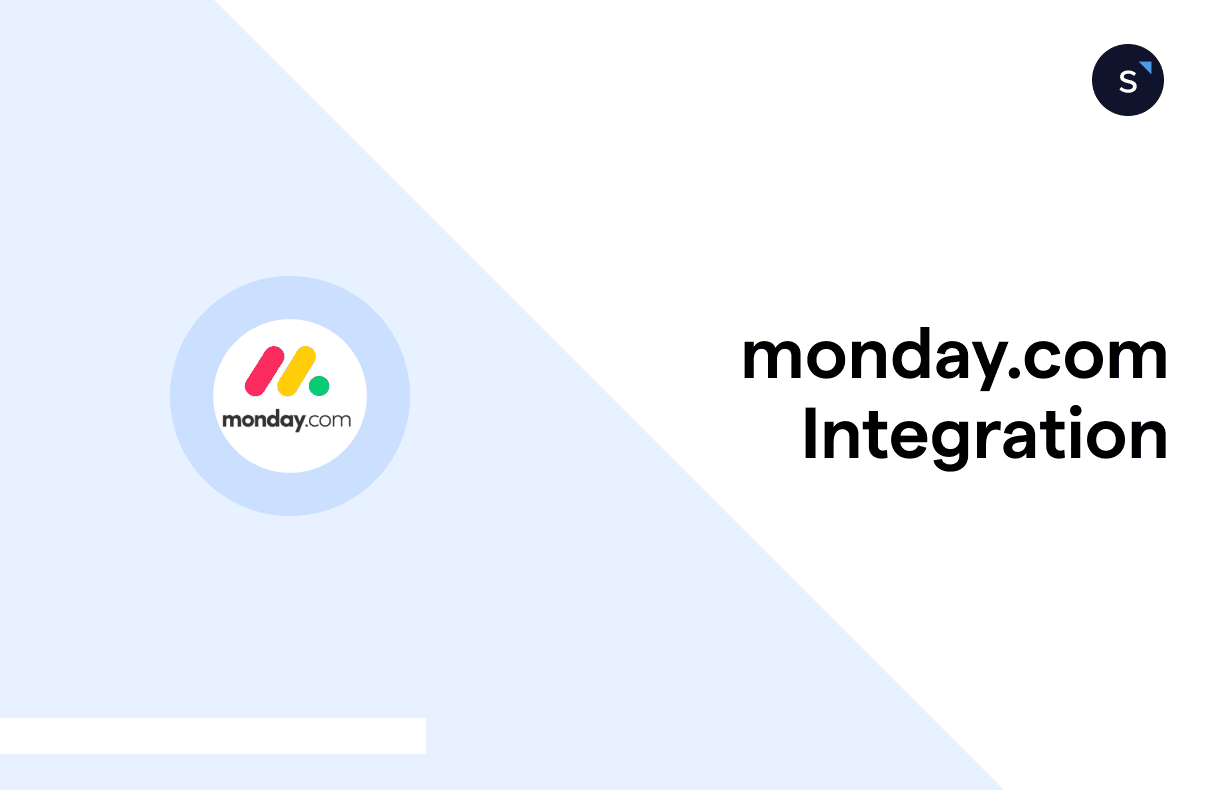monday.com integration: How to set up your webhook triggers
Looking for a seamless way to integrate monday.com with your business applications? Setting up webhook triggers can streamline your workflows by enabling real-time data transfers between monday.com and your external business applications.
In this guide, we’ll walk you through the steps of the integration process, so you can easily automate updates based on specific events.
How to set up webhook triggers in monday.com
Step 1: Click the "Integrations" icon on the upper right corner.
Search and click on Webhooks.
Step 2: Select the event upon which you want to pass instant payloads to your external system:
Step 3: After selecting the event, specify the webhook URL. Note that no customization on the header content is enabled.
And you are ready! As soon as your selected event happens, say an item on your board has changed, monday.com will pass the payload to your webhook destination.
Retry Policy
If a request sent through our webhook integration fails, the system will automatically attempt to resend that request once every minute, for a total of up to 30 minutes.
Verifying a webhook URL
Monday.com will send a JSON POST request containing a randomly generated token in a "challenge" field. In order to verify the integration, we expect your response to include an identical JSON body with the same "challenge" token in the response.
The challenge JSON will look something like this; your response should match it exactly.
{
"challenge": "3eZbrw1aBm2rZgRNFdxV2595E9CY3gmdALWMmHkvFXO7tYXAYM8P"
}
Sample payload for monday.com webhook events
Here are some examples of the JSON payloads you might receive for common events:
1. Create item event
{
"event": {
"userId": 9603417,
"originalTriggerUuid": null,
"boardId": 1771812698,
"pulseId": 1772099344,
"pulseName": "Create_item webhook",
"groupId": "topics",
"groupName": "Group Title",
"groupColor": "#579bfc",
"isTopGroup": true,
"columnValues": {},
"app": "monday",
"type": "create_pulse",
"triggerTime": "2021-10-11T09:07:28.210Z",
"subscriptionId": 73759690,
"triggerUuid": "b5ed2e17c530f43668de130142445cba"
}
2. Column value change (specific, or any column value change) event
"event": {
"userId": 9603417,
"originalTriggerUuid": null,
"boardId": 1771812698,
"groupId": "topics",
"pulseId": 1771812728,
"pulseName": "Crate_item webhook",
"columnId": "date4",
"columnType": "date",
"columnTitle": "Date",
"value": {
"date": "2021-10-11",
"icon": null,
"time": null
},
"previousValue": null,
"changedAt": 1633943701.9457765,
"isTopGroup": true,
"app": "monday",
"type": "update_column_value",
"triggerTime": "2021-10-11T09:15:03.429Z",
"subscriptionId": 73760484,
"triggerUuid": "645fc8d8709d35718f1ae00ceded91e9"
}
For businesses seeking to automate and streamline their customer engagement and workflows, SleekFlow offers an all-in-one solution for your business. With its AI-powered omnichannel communication suite, businesses can consolidate every customer interaction across multiple platforms into a single unified inbox.
SleekFlow also supports native and API integrations with third-party applications such as Shopify, HubSpot, Make.com, Zapier, and monday.com. Coupled with its social CRM dashboard, the integrations allow businesses to gain a comprehensive view of customer information, optimizing every interaction along the buyer journey—from managing customer inquiries to executing targeted marketing outreach.