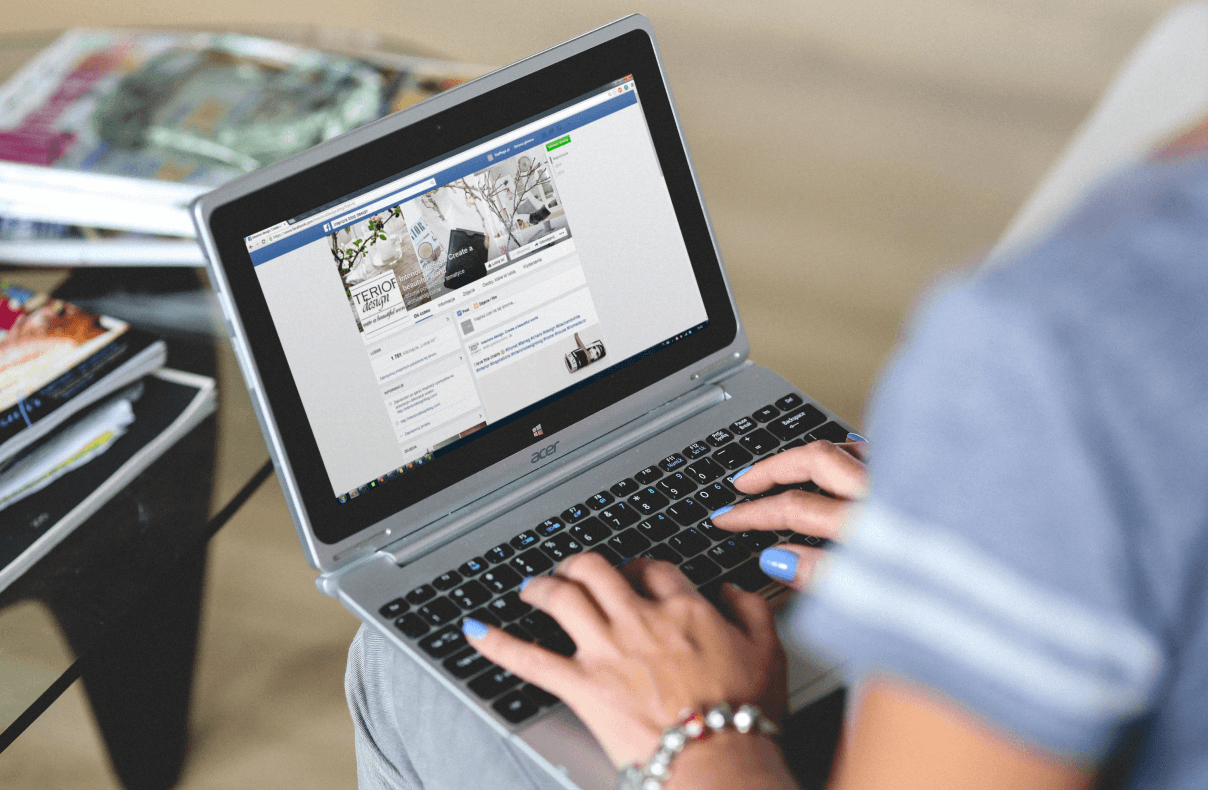Your key to being the Facebook Business Manager guru in 10 minutes
Although many rising stars are in the social media industry, Facebook remains the undefeated champion. With more than 3 billion monthly active users, Facebook is way ahead of its peers in terms of popularity and is undoubtedly a great free marketing tool for your business.
What may be overlooked when you first think about Facebook marketing is managing its in-house platform, the Facebook Business Manager. This gizmo handles everything you need for a successful Facebook marketing presence, from launching ads to managing instant messages, publishing posts, and linking different platforms like Instagram.
So logically, understanding this platform is the first step towards making the most out of this social media giant and tapping into the vast market. With this guide, you can also be a Facebook Business Manager in less than 10 minutes.
What is Facebook Business Manager?
Let’s start from the beginning: what is Facebook Business Manager?
No, it doesn’t help you manage your business or look after your transactions. Instead, according to Facebook’s official description, it’s a central hub where you can integrate all of your business information and Facebook marketing activity in one place. It enables you to quickly and effectively share access to assets across your team, with external partner agencies, and with vendors.
4 Advantages of using Facebook Business Manager
There are four advantages of using Facebook Business Manager. First, you can control and manage all your assets on one platform, and this is very helpful as your team grows or if you hire agencies and vendors. Second, this platform will detect different security risks and give you the recommendations you need to keep your information secure. Third, working with Facebook Business Manager allows you to work with various colleagues without adding them personally on Facebook (Imagine the awkwardness that has saved you from). And last but not least, with Facebook Business Manager, you can post, schedule, and manage content or ads for multiple platforms with the touch of a button. If you run different pages for different product lines or use Instagram as one of your channels, Facebook Business Manager will surely help you keep everything clear and organized.
Who should use it?
So, if your company is any of the following, it is definitely worthwhile to think about how to make the most out of this fantastic tool:
A business that manages several pages with multiple employees or teams
A company that cooperates with other entities to manage pages or accounts
An agency that works different pages for numerous clients
A company with several advertisement budgets or accounts
Adding coworkers on Facebook…?
Not sure how to promote on Facebook? Read this blog!
How to set up a Facebook Business Manager account?
While Facebook Business Manager supports a wide range of functions, it’s quite easy to set up. Here’s our step-by-step guide:
Step 1: Visit the website
To start, go to https://business.facebook.com/ to begin your journey. Select “Create account”, then start filling in the details for your business. It’s the usual basic stuff, such as your name, email address, and business address.
Once you select “Submit,” you’ll receive a verification email. Once that’s done, you’re ready to set up your Facebook Business Messenger as a user.
Step 2: set up your business and people
Nice! As long as you’re connected with one of the business accounts as an employee, you’re good to go. You can then start granting admin and employee access. Go to the “Users” tab, select “People,” then find people by their name, ID, or email address. Then, you can grant them an appropriate access level.
Step 3: add a business page.
Now, it’s about linking your business’ Facebook page with your Facebook Business Manager account. First, go to “Accounts,” then find “Pages” to add a page. If you run into any troubles, simply become an admin or check whether you have access. If not, contact someone who has, and you’re set.
Step 4: set up your ad account
Once you’ve finished setting up your business account, it’s down to real business: setting your ad payment methods. This part determines how you’d pay for your Facebook ads. Of course, you can always change the details, such as payment methods or credit card details. Or, if you aren’t sure right now, you can always skip it and revisit it later.
Step 5: Create an ad account
With your business account and payment details ready, you can now set up your ad account.
Go to “Ad Accounts,” then select the blue “Add” button, and then “Create a new ad account.” Follow the instructions, and you’re all set.
8 key things you must know
Ready to be the next Facebook Business Manager guru? Not quite yet. Here are eight things you must know about this platform to make the most of it.
Integration
Most importantly (trust us, this comes from our own experience), Facebook Business Manager integrates all Facebook markets with different projects, clients, and so forth. So no matter what kind of ad campaigns, clients, or customizations you need, you’re now all covered.
Scalability
If you foresee your business will be growing, Facebook Business Manager will be of great help. Create and manage pages or ads across different assets and platforms, all it takes is setting up the page, and you can find everything you need on one platform.
Clarity
One of the best advantages of this platform is that it keeps your personal and professional social media presence separate. So as long as you pay attention, you and your colleague won’t be posting personal stuff on the wrong platform.
Security
On top of the private-professional clarity, you can also provide secured access to vendors, clients and partners with two-factor authentication. So, no matter how your business or project expands, you can count on Facebook Business Manager to share access without compromising security.
Management
With Facebook Business Manager, you can always add, remove and manage team members for your accounts. You even have a dashboard to manage who is involved with your pages.
Targeting
When setting your ad campaigns, you can set the right target audience, segmentation, budget, and durations. Also, you can even set A/B testing and see what works best for you. You can also track your campaigns’ effectiveness through its tracking mechanisms.
Facebook lead ads work wonders on lead generation. Learn all the lead generation hacks now!
Technical support
If there are any technical issues, you can count on Facebook Business Manager to sort them out for you. That will set you apart from users who don’t use this platform. You can also access different valuable data and see where your business is at.
Vendor management
You can manage all sorts of vendors, freelancers, Facebook affiliates, agencies, and teams with Facebook Business Manager. It’s like you have the ultimate tool to see who has access and what they’re up to.
Best practice to optimize Facebook Business Manager
Want to up your Facebook marketing game? We have 3 extra tips for you.
“Didn’t you say just 10 minutes?”
Amp up your security
If you’re still worried about those nasty hackers, you can set up two-way authentication for your accounts so you and your partners won’t lose access. Then, simply go to “Security Center,” and you’re good to go.
It’s all about data
With Pixel, you can access different Facebook marketing data so that you won’t miss out on important insights.
Set up your location
If you want to make the most out of your location marketing, set up your business location so your customers around the area can find you. You can do so by selecting “Assets”.
But also, no matter how much of a guru you are, avoid the following common mistakes:
Giving the wrong access level: the last thing you want to do is give a third-party or a vendor full access. So pay attention before you grant access to someone.
Sharing your personal account: treasure that privacy? Remember to avoid linking your personal account to Facebook Business Manager
Not having access: similar to the first point, if you’re granting access, make sure you actually have the ultimate control of the account. You can always increase or decrease the access level afterward.
How an all-in-one platform plays an important role
An Omnichannel Manager
You might have a wide range of social media while Facebook is just one of them. Wanna centralize every social messaging channel? Rather than a Facebook Business Manager, you need an omnichannel manager. At least you can consolidate all the enquiry messages. Here comes SleekFlow, a social messaging CRM system which you don’t have to open different inboxes anymore.
Through the official API, we can help you integrate popular social media platforms like Facebook, WhatsApp, Instagram WeChat, etc. For example, imagine you have all these channels, and you also want to ensure everyone in your team has access while all the chat history can be tracked. In this case, SleekFlow can give you the place to access all the information you need.
Unlock extended functions with SleekFlow
An omnichannel manager normally provides extended functions or features exclusively for their users. With SleekFlow, you can easily set up auto reply, launch a massive broadcast, and even let your team co-own those conversations with unlimited simultaneous log-ins. This applies to all the social messaging channels SleekFlow is partnered with. For example, on SleekFlow, you can talk to your Chinese audience through WeChat while interacting with younger audiences on Instagram.
Sounds good? WhatsApp our team of experts or check out the pricing page.
If not now, when?
Need more advice? Tell SleekFlow what you need.
{{__phrase_share-article__}}