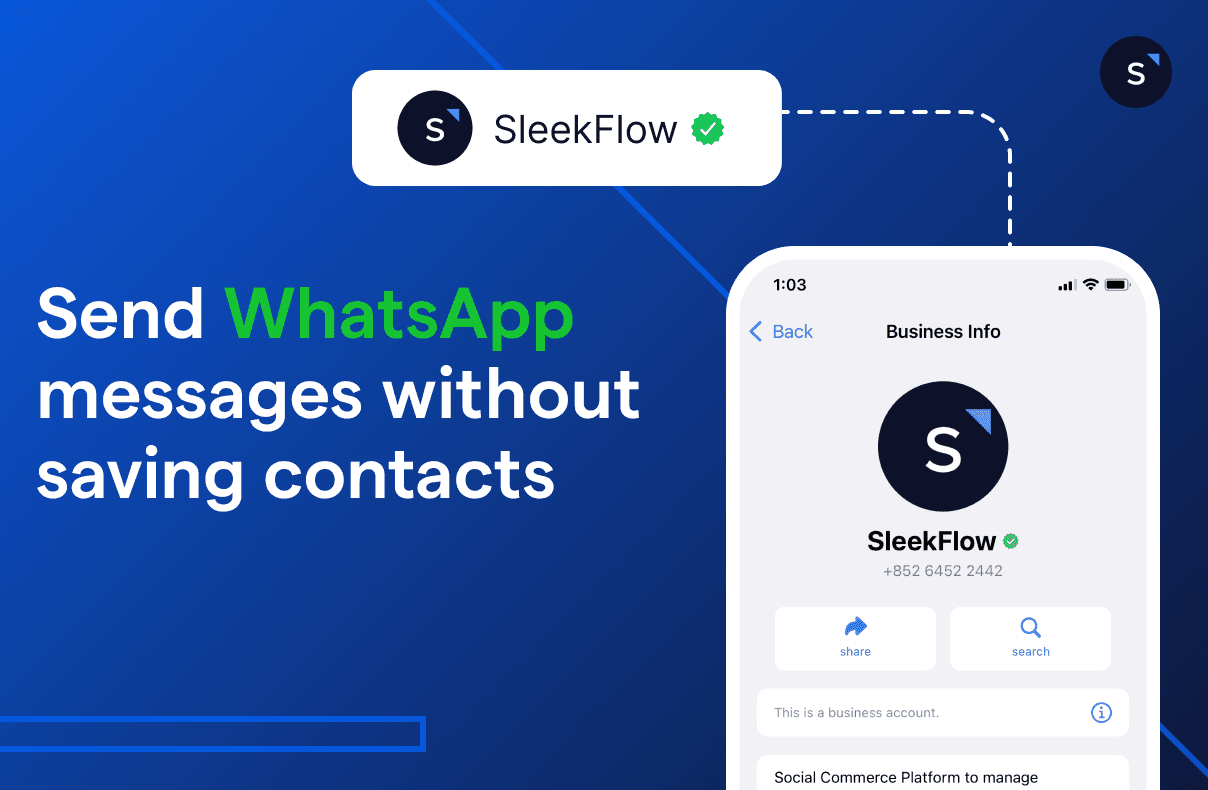8 ways to send messages on WhatsApp without saving contacts’ number
Starting a business often involves reaching out to customers (which can be time-consuming during promotions) or customers reaching out to you.
Each message sent requires selecting a contact, typing out the message, and then sending it - a repetitive process if manually.
WhatsApp is a handy tool for such communications, both personally and professionally. In this guide, we'll simplify a common hurdle: How to send a message on whatsapp without saving a number, and will show you 8 different ways you can do it.
Why send WhatsApp messages without saving the contact?
We all know that sometimes, the need to add a contact number to send a message can make us give up on sending it. However, WhatsApp without contact simplifies the process.
As we said above, two business scenarios involve chatting in WhatsApp without saving a number: business to a client and client to a business. Let’s explore some struggles of both scenarios when we thought about WhatsApp without saving contact:
For your company: Your company is growing, and you’re generating a lot of leads. However, you can’t handle adding all your clients' contacts one by one to send them marketing messages in the future.
For your clients: Nobody wants to waste their time, and the need to add your WhatsApp contact can mean losing a sale. The client might be interested in your product, but if he can’t chat in WhatsApp without saving a number, he might give up on the purchase.
Both situations have the same thing in common: they can make you decrease your sales profits. That's why we’ll teach you and your clients how to send someone a message without adding contact.
How to send Whatsapp messages without saving contact number?
Want to send a quick message on WhatsApp without the hassle of saving a new contact? A few simple tricks let you connect instantly without adding numbers to your address book. Check out the steps below to start messaging more efficiently.
1. Create a customized WhatsApp Link or WhatsApp QR code
You can create WhatsApp links (wa.me) or QR codes with SleekFlow’s WhatsApp link generator to share with your clients. Both of them allow people to message your business without needing to save your phone number.
Here's how to create and use it:
WhatsApp link:
Access the WhatsApp link generator tool from SleekFlow.
Enter your phone number, including the country code.
Add a pre-filled message you'd like to appear in the chat window when someone initiates a conversation.
Click on "Generate Link".
You'll have your personalized wa.me link ready to be shared, and your clients can send you WhatsApp messages without saving your contact information. Copy this link and paste it on your website, social media profiles (like Instagram and Facebook), newsletters, email marketing, or any other platforms where your customers can easily find it.
WhatsApp QR code
Access the WhatsApp link generator tool again from SleekFlow.
Follow all the steps above to generate a WhatsApp link.
Click on "Generate Link".
With your WhatsApp link, a QR code will show up, and you can download it.
You can share your QR code on online platforms like social media, websites, and email signatures and on offline materials like business cards, flyers, catalogs, menus, banners, and any other printed materials you distribute. Your clients can scan the QR code and easily send you a message on WhatsApp without saving your number.
Goodbye to complex coding and say hi to simplicity
Click here to generate your FREE personalized WhatsApp links and QR code effortlessly
2. Use a “click-to-WhatsApp” button
You can use a “click-to-WhatsApp” button on your website or Facebook to enable clients to message you on WhatsApp without saving your contact.
For your website, follow these steps:
Open the WhatsApp button generator tool.
Fill in all the options to customize your button, like the button name, size, and position.
Then, fill in all the options to customize your widget, like your brand name, WhatsApp number, the welcome message that will appear when a contact sends you a message, and button call-to-action.
Copy the code on your website.
Now, your website will have a click-to-WhatsApp button, and your clients can contact your WhatsApp number without saving.
For Facebook, follow these steps:
Click-to-WhatsApp ads can be created in the Ads Manager of your Facebook account.
Go to your Ads Manager account and then click on Ad Creation.
Choose your goal (there are five: awareness, traffic, engagement, leads, app promotion, and sales).
Follow the step-by-step instructions in the Business Manager, create your ad, link your WhatsApp account, and publish the desired ad on your Facebook account.
With the click-to-WhatsApp ad, you can advertise your promotions on Facebook and make it easier for your customers to contact you.
3. Click on contact number in WhatsApp Groups
Another method to send WhatsApp messages without saving a phone number is through a group chat on WhatsApp.
Open the WhatsApp group chat where the person you want to text is also a member.
Scroll through the list of members until you find the desired number, then tap to open it.
A pop-up window will appear; tap on the "Message" option within this window.
Once you do this, a chat window with that person will open, allowing you to message them directly without saving their phone number.
4. Use the Message Yourself feature
For one-off or infrequent communications where saving the number isn't necessary, you can copy the number into your own WhatsApp chat window. This is a simple way to WhatsApp without saving contact.
Open WhatsApp, tap on the search icon, and type "You" in the search.
In the chat with yourself, paste the unsaved number and send a message to yourself.
The number will turn blue. Tap it, select "Chat with," and a new chat window will open
5. Use the Truecaller App
When it comes to sending WhatsApp messages without saving a contact, here’s how you can do it with Truecaller, essentially allowing you to WhatsApp without contact:
Firstly, ensure you have Truecaller installed on your phone.
Open Truecaller and use its search feature to look up the number you wish to message.
When the number is displayed, you'll often find various options to interact with it. Among these options is a WhatsApp icon.
Tapping on this icon will redirect you to WhatsApp, opening a chat window with the unsaved number ready for you to start messaging.
6. Using the shortcuts app on iOS
For iOS users, the Apple Shortcuts app offers a convenient way to send WhatsApp messages without saving a contact number. By installing a specific shortcut, you can easily send messages to new contacts without adding them to your address book.
Launch the Shortcuts app on your iPhone, then tap Add Shortcut to browse for available shortcuts.
Search for the WhatsApp Unsaved Number shortcut and install it.
After installation, tap on the shortcut, and a prompt will appear asking you to Choose the recipient.
In the Choose recipient field, input the phone number, including the country code (e.g., 11234567890 for the United States).
Once you enter the number, a WhatsApp chat window with that contact will open, allowing you to send your message immediately.
7. Sending messages on WhatsApp with Google Assistant
Android users can easily send WhatsApp messages without saving contacts by using Google Assistant. Here’s how:
Activate Google Assistant by swiping up from the bottom corner of your screen or pressing and holding the home button.
Say, "Send a WhatsApp to +(country code)(phone number)." Make sure to include the country code, so Google Assistant can identify the number.
For example, if you want to message the number 1234567890 in the United States, say, "Send a WhatsApp to +11234567890."
Google Assistant will prompt you to dictate your message – just say what you want to send.
Once you’ve spoken your message, Google Assistant will handle the rest and send it via WhatsApp.
8. Start a new chat on WhatsApp
WhatsApp is now allowing users to start chats with unsaved numbers. Available for both iOS and Android, this feature requires the latest version of WhatsApp.
Go to the Chats tab and tap the New Chat or + icon at the top right.
Enter the full phone number, including the country code (e.g., +11234567890), in the search bar.
WhatsApp will show the contact associated with the number, even if it’s not saved in your contacts and you’ve never chatted with them before.
Tap the contact’s name to open the chat window and start messaging without saving the contact.
Advanced method for WhatsApp without contact numbers: WhatsApp Business API
For businesses looking for a more organized way to communicate with customers, the WhatsApp Business API is a wise choice.
WhatsApp Business API allows for unlimited messaging on a large scale and offers a structured, professional, and compliant way to communicate. If your company deals with a high volume of messages daily, WhatsApp Business API is ideal, and SleekFlow, as an official WhatsApp Business API provider, can help you with that!
SleekFlow is fantastic. The service is both effective and efficient. They always respond promptly to my messages.
Sher Mei
User Success Manager at Mudah.my
Why go with SleekFlow as your WhatsApp Business API provider?
SleekFlow helps you improve your marketing, sales, and customer service communication. With WhatsApp API, your teams can manage all messages professionally.
Here are a few more reasons why you should trust SleekFlow as your WhatsApp Business API provider:
Set up and manage your account with WhatsApp Business API hassle-free.
Broadcast personalized messages through channels like WhatsApp.
Handle all customer chats from different channels in an omnichannel inbox.
Automatically respond to common questions and organize workflows for various customer needs.
Sync your WhatsApp Business API with CRM and support software to simplify business tasks.
In-depth analytics to measure how well your WhatsApp campaigns are performing.
Start for free!
Grow your revenue and turn chats into conversions with AI agents. Try SleekFlow for free, forever.
{{__phrase_faq-title__}}
{{__phrase_share-article__}}