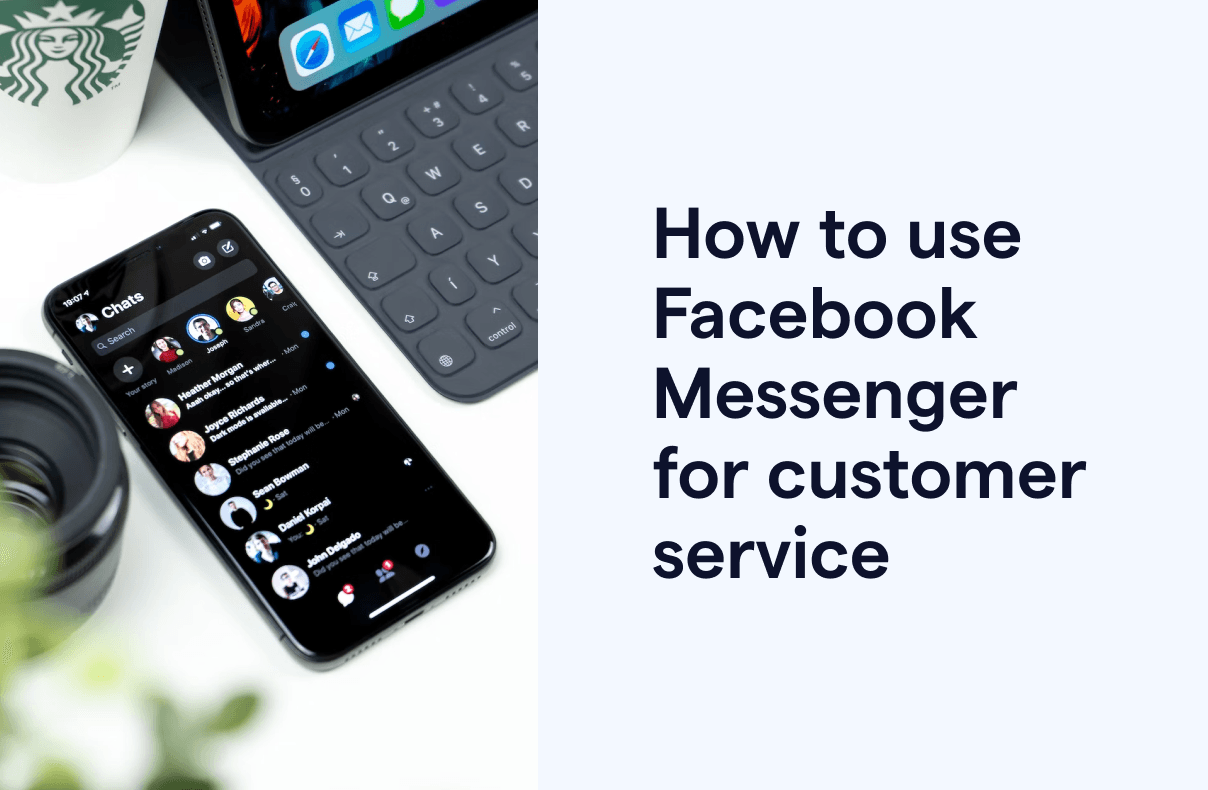How to use Facebook Messenger for customer service
As businesses strive to provide outstanding yet consistent customer support, they are continually seeking new avenues to engage with their customers. Facebook Messenger, a free social messaging platform, has emerged as an appropriate channel for customer service, offering a quick, convenient, and cost-effective way to communicate with customers. In this article, we will explore the benefits of using Facebook Messenger for customer service, provide a step-by-step guide on how to set it up and offer tips on how to provide excellent customer support.
More than 70% of consumers expect businesses to allow them to use instant messaging for customer service.
Why use Facebook Messenger for customer service
Facebook Messenger has become a popular platform for customer service because of the following benefits:
1. Accessibility
Facebook Messenger is widely used and easily accessible to most customers, making it a convenient and efficient way to communicate with businesses.
2. Cost-effectiveness
Unlike traditional customer service channels, such as phone and email, Facebook Messenger is a cost-effective solution for businesses to provide support to their customers. It is free to use for both businesses and customers.
3. Business features and API documentation
Facebook Messenger offers free Messenger API that allows businesses to customize communications with personalized conversations, retrieve analytics, set up NLP chatbots, and more. You can even integrate your Messenger conversations with Instagram DM, automating consistent chat interactions across platforms.
4. Increased engagement
Facebook Messenger provides businesses with an opportunity to engage with their customers on a personal level. By using emojis, gifs, interactive CTA buttons, product carousels, and more, businesses can create a fun and engaging experience for their customers.
How to set up Facebook Messenger for customer service
Setting up Facebook Messenger for customer service is a straightforward process. Follow these steps to get started:
1. Create a Facebook page for your business
To use Facebook Messenger for customer service, you need to own a Facebook page for your business. If you already have a Facebook page, skip to the following section.
Select the type of page you want to create (e.g. Business or Brand).
Fill in your business information (e.g. page name and category).
Click on "Create Page".
2. Connect your Facebook page to Messenger
Once you have created a Facebook page for your business, you need to connect it to Messenger. Follow these steps to connect your page to Messenger:
Go to your Facebook page and click on "Settings".
Click on "Messaging" in the left-hand menu.
Under "Starting a Messenger conversation" > "Add Messenger to your website", click on "Get Started".
Follow the on-screen instructions to connect your Facebook page to Messenger.
3. Set up your greeting message and quick replies
Once you have connected your Facebook page to Messenger, you need to set up your greeting message and quick replies to improve the quality of your Messenger customer service. Your greeting message is the first message that customers will see when they message you on Messenger, so it is likely that the customer’s first impression of your brand will depend on their primary interaction with your business. Also, since most customers ask similar questions such as price and stock availability, you can set up quick replies to ensure that they get immediate responses and free up your manpower to resolve more complicated queries.
Go to your Facebook page and click on "Settings".
Click on "Messaging" in the left-hand menu.
Under "Starting a Messenger conversation" > ”Show a greeting”, toggle the on button, and click on “Change".
Edit your greeting message and click on “Add customer’s Name” to personalize the message.
Save changes.
4. Set up automated responses
To save time and provide immediate support to your customers, you can set up automated responses for your Messenger customer service system. Follow these steps to set up automated responses:
Go to your Facebook page and click on "Settings".
Click on "Messaging" in the left-hand menu.
Under "During a Messenger conversation" > ”Set up automated responses”, click on "Set Up".
Click on the "Create Automation" button in the top right corner.
5. Edit your message and save changes.
Need more advanced automation settings for your social media accounts? Check out what automation you can do on Facebook Messenger with SleekFlow.
5. Add a Messenger CTA button on your Facebook Page
You can also encourage customers to start a conversation with your business by setting up the CTA button on your Facebook Page. Click on the button on your Facebook Page to edit the action button.
Best practices for using Facebook Messenger for customer service
To provide exceptional customer service on Facebook Messenger, follow these best practices:
1. Respond promptly
Customers expect a quick response when they reach out to a business for support. Make sure to set up automated replies for post comments and chats to respond to all customer inquiries promptly.
2. Use a friendly and conversational tone
To create a positive customer experience, use a friendly and conversational tone when communicating with customers.
3. Personalize your responses
Use the customer's name and personalize your responses to make them feel valued. Build a great customer relationship with consistent interactions over time.
4. Use emojis and gifs appropriately
Emojis and gifs can help create a fun and engaging experience for customers. Unless you’re in the entertainment industry, use them appropriately and in moderation for your customers to take you seriously.
5. Use Facebook Messenger's features to enhance customer support
Facebook Messenger offers several features that can enhance customer support. For example, you can use quick replies to provide customers with quick answers to common questions. There is also the Messenger API for Instagram which allows you to connect your Instagram DM inbox to your Messenger chats.
Looking to broadcast messages on Facebook Messenger to collect customer feedback? Explore this feature on SleekFlow for free.
Facebook Messenger for customer service examples
Hyundai generates more leads with Facebook Messenger customer service
In an A/B test for lead generation, Hyundai found out how using Facebook Messenger customer service as their digital assistant has significantly helped acquire more qualified leads and generate sales. They achieved the following results with Messenger customer service:
A 4X higher sales rate via Messenger (compared to following up with leads via email and phone)
A 3.5X higher conversion rate via Messenger (compared to following up with leads via email and phone)
A 13% decrease in cost per lead per Messenger (compared to following up with leads via email and phone)
Sephora manages a 6X increase in customer queries with Facebook Messenger customer service
Utilizing Facebook Messenger customer service, Sephora successfully engaged their Instagram-savvy customers, resulting in a highly active and engaged client base. By using the platform, Sephora was able to have faster conversations, resolve queries easily, and serve their clients through Instagram using Messenger API. Since integrating Messenger API in 2019, Sephora has achieved impressive results, including:
Serving 100% of clients who reach out through Instagram on the same platform
A 15% decrease in average responses per conversation across all channels after implementing the Messenger API for Instagram
Reduced time spent per inquiry, resulting in increased agent efficiency
Need more information to kickstart your social commerce journey? Explore SleekFlow’s Facebook solutions.
Further reading:
How to get a Facebook Messenger Link to benefit your business: a 2023 guide
The ultimate guide for Salesforce Facebook Messenger integration 2023
{{__phrase_faq-title__}}
{{__phrase_share-article__}}